
Type: global configuration directive
Default:
Available Since: 4.3.1
Description:
This directive permits to create (hopefully) good-looking visualizations of rsyslogd's configuration. It does not affect rsyslog operation. If the directive is specified multiple times, all but the last are ignored. If it is specified, a graph is created. This happens both during a regular startup as well a config check run. It is recommended to include this directive only for documentation purposes and remove it from a production configuraton.
The graph is not drawn by rsyslog itself. Instead, it uses the great open source tool Graphviz to do the actual drawing. This has at least two advantages:
Edges are labeled with information about when they are taken. For filters, the type of filter, but not any specifics, are given. It is also indicated if no filter is applied in the configuration file (by using a "*.*" selector). Edges without labels are unconditionally taken. The actions themselfs are labeled with the name of the output module that handles them. If provided, the name given via "ActionName" is used instead. No further details are provided.
If there is anything in red, this should draw your attention. In this case, rsyslogd has detected something that does not look quite right. A typical example is a discard action which is followed by some other actions in an action unit. Even though something may be red, it can be valid - rsyslogd's graph generator does not yet check each and every speciality, so the configuration may just cover a very uncommon case.
Now let's look at some examples. The graph below was generated on a fairly standard Fedora rsyslog.conf file. It had only the usually commented-out last forwarding action activated:

This is the typical structure for a simple rsyslog configuration. There are a couple of actions, each guarded by a filter. Messages run from top to bottom and control branches whenever a filter evaluates to true. As there is no discard action, all messages will run through all filters and discarded in the system default discard action right after all configured actions.
A more complex example can be seen in the next graph. This is a configuration I created for testing the graph-creation features, so it contains a little bit of everything. However, real-world configurations can look quite complex, too (and I wouldn't say this one is very complex):
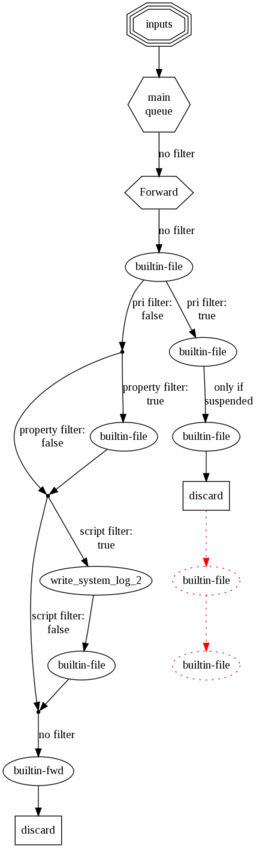
Here, we have a user-defined discard action. You can immediately see this because processing branches after the first "builtin-file" action. Those messages where the filter evaluates to true for will never run through the left-hand action branch. However, there is also a configuration error present: there are two more actions (now shown red) after the discard action. As the message is discarded, these will never be executed. Note that the discard branch contains no further filters. This is because these actions are all part of the same action unit, which is guarded only by an entry filter. The same is present a bit further down at the node labeled "write_system_log_2". This note has one more special feature, that is label was set via "ActionName", thus is does not have standard form (the same happened to the node named "Forward" right at the top of the diagram. Inside this diagram, the "Forward" node is executed asynchonously on its own queue. All others are executed synchronously.
Configuration graphs are useful for documenting a setup, but are also a great troubleshooting resource. It is important to remember that these graphs are generated from rsyslogd's in-memory action processing structures. You can not get closer to understanding on how rsyslog interpreted its configuration files. So if the graph does not look what you intended to do, there is probably something worng in rsyslog.conf.
If something is not working as expected, but you do not spot the error immediately, I recommend to generate a graph and zoom it so that you see all of it in one great picture. You may not be able to read anything, but the structure should look good to you and so you can zoom into those areas that draw your attention.
Sample:
$DirOwner /path/to/graphfile-file.dot
[rsyslog.conf overview] [manual index] [rsyslog site]
This documentation is part of the
rsyslog project.
Copyright © 2009 by Rainer Gerhards and
Adiscon. Released under the GNU GPL
version 2 or higher.